For my Raspberry Pi project, I chose to do the eBook server one. This is where you take the Raspberry Pi and you turn that into the eBook server. I love to read, so I figured this would be something that would interest me and keep me wanting to work on the project throughout the whole semester.
For this particular project you only need two things: the Raspberry Pi kit (which I rented out from the library), and a monitor or some type of device with an HDMI port. I used one tutorial for this whole project, which was the How to turn a Raspberry Pi into an eBook server by Don Watkins. This was a very detailed tutorial that made following along with the steps quite simple, which is good if you’ve never worked with something like this before. It described each step specifically and told you what to type into the terminals whenever you had to do that. Here is the link to the tutorial that I used: https://opensource.com/article/17/6/raspberrypi-ebook-server.
This project allows you to download almost any book you can think of, and it lets you read it in the browser. After you have finished downloading your books and are done with all of the steps, you can even read the books offline. This could be a way that teachers or students can share books with each other if they have the right materials. Due to the rest of the semester being online and the fact that I don’t have a monitor, I wasn’t able to get this project quite finished. I was able to download all software that I needed, get the latest updates for the operating system, launched Calibre (which is where you can download the books), and take a look at some of the books available to be downloaded. The only thing I wasn’t able to do was actually download the books. I did some research, so I know what you have to do. All you have to do is find the book you want to download, click on that book and then two options will come up. It will ask you to pick a format to download the book in, usually either MOBI or EPUB. After you choose the format, you will be able to share the books with the rest of your network. You will need to get the IP address of your Raspberry Pi and enter that into the terminal, and after that you can hit “Connect and Share” and start the server. Then you will take your computer, open a browser, and enter the IP address into the browser. Then, you can explore the home page or hit “All Books”, pick a book, and start reading.
I loved this project because it was based on something that I loved to do. Before starting this project, I was trying to decide between this project and the smart mirror project. I’m glad I picked this one because it was fun to do, and it was something that I could follow along with. I’ve never worked with Raspberry Pi or anything like this before, so I was very happy with the guide that I used and the results of my project. I wish I would’ve been able to finish it, but I’m happy that I was able to get as far as I was with this. If someone else picks this project, I really suggest using the guide that I linked above. It is very helpful and easy to follow. This is a fun project that I loved working on, and I highly recommend it.

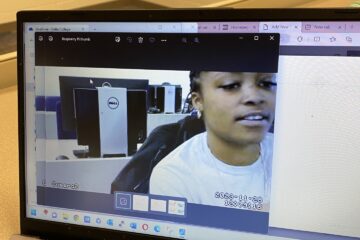

0 Comments