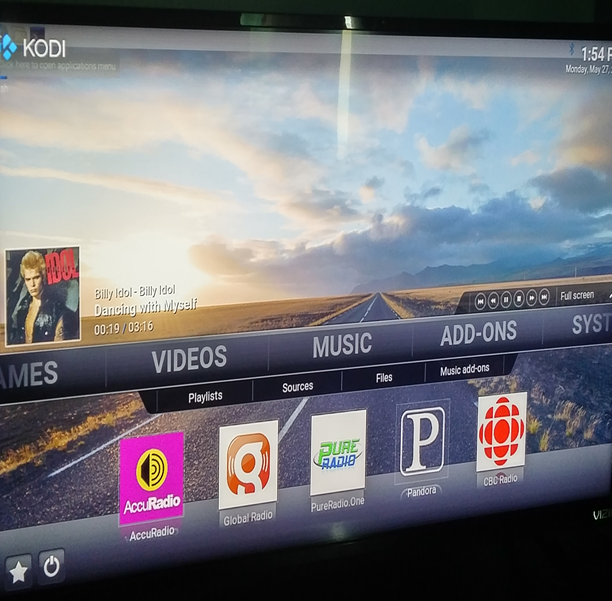
Amy Chojnacki June 9, 2019
Music is excellent for those times you need to sit back, relax and unwind, a romantic evening (during dinner and after to dance), dancing with your children, or you’re cleaning the home, doing your bills, having company over (noise in the background). With the setup I’ve provided, you’ll have a variety of years, genre’s, and enjoyable music in no time. Just turn on your Raspberry Pi 3, enter Kodi, go to the addon that you’ve installed and select the type of music you’d like to hear.
These are the items required to complete this project:
- Raspberry Pi 3
- 32 GB MicroSD card
- USB MicroSD card reader
- MicroUSB Power Supply
- HDMI Cable
- Mini Wireless Keyboard with Trackpad
- Wireless Keyboard Charging Cable
- TV with an HDMI port
- Access to YouTube
To Start, you’ll need to use your computer/laptop to download the necessary tools to get Kodi accessible to your Raspberry Pi3.
- Get/download OpenELEC onto a microSD card
- Download Win32 Disc Imager to write onto the micro SD card
- Download WinRAR x 86 (32 bit) 5.31 to extract the file(s) or unzip them
- Remove your USB MicroSD card reader from your computer/laptop and insert the microSD card to your Raspberry Pi3
- Ensure that your Raspberry Pi3 is connected to a television with the necessary attachments to continue with the project.
- Set up your wifi and except the terms and allowances to use the OpenELEC. This will then allow you to use Kodi.
- Now it’s time to download SuperRepo and the add-on’s you will need.
- http://openelec.tv/get-openelec
- http://www.rarlab.com/download.htm
- https://sourceforge.net/projects/win32diskimager/
Once you get into Kodi you will then be able to start adding music Addons to complete your project. There will be many to chose from but you will see and experience that the best I’ve come across is AccuRadio. Once you experience it you will be using it perhaps as much as I do.
- Go to System File – it looks like a cog
- Select File Manager
- Add Source
- enter http://srp.nu – also enter a media source (.sr)
- go to system settings – goto Addons – select unknown sources – allow (select yes) unknown sources
- Back out – then enter into Addons – goto the dropbox – then install from zip file
- find your media source name (.sr)
- scroll down to Krypton – next screen – select the “all” – select superrepo.kodi.krypton.all
- go to the install repositories and find the SuperRepo All [Krypton]
- go to Music Add-ons – find AccuRadio and install
- go to System settings – go down to Interface
- on skin – selet skin – go to get more – find Confluence by Jezz X – select Keep as skin
- Select Configuration
- Select Add-on shortcuts
- Select Music submenu – Add-on 1
- Select AccuRadio – back out
- Goto Music and select (go down to) AccuRadio and many others (some don’t work so you’ll have to search)
- Select Browse Genres and enjoy continuous playback
- In the repository section – go to the Kodi Add-on repository to select other music and radio add-ons.
- http://cellardoortv.com/repo – has YouTube music add-on – media name (.ytmusic) – go to add-ons – go to install from zip file – find your media name – go to repository.cdrepo-7.1.zip – then go to install repository – find the cellardoortv repo – go to video add-ons – go to the bottom and install the YouTube music add-on (when installing always use the top choice) – unfortunately you have to choose a song after 1 playback – not convenient.
What I enjoyed the most about this project was singing and dancing with my 2 yr old daughter. We had a blast with most of the music selections and thoroughly enjoyed the continuous playback. I enjoy music, as I’m sure many people do and this project, particularly the add-on AccuRadio, has made playing with my daughter fun and easy. It’s really satisfying that I can chose music according to my mode and just enjoy. Or play music that will improve my mode when it goes sour.


0 Comments